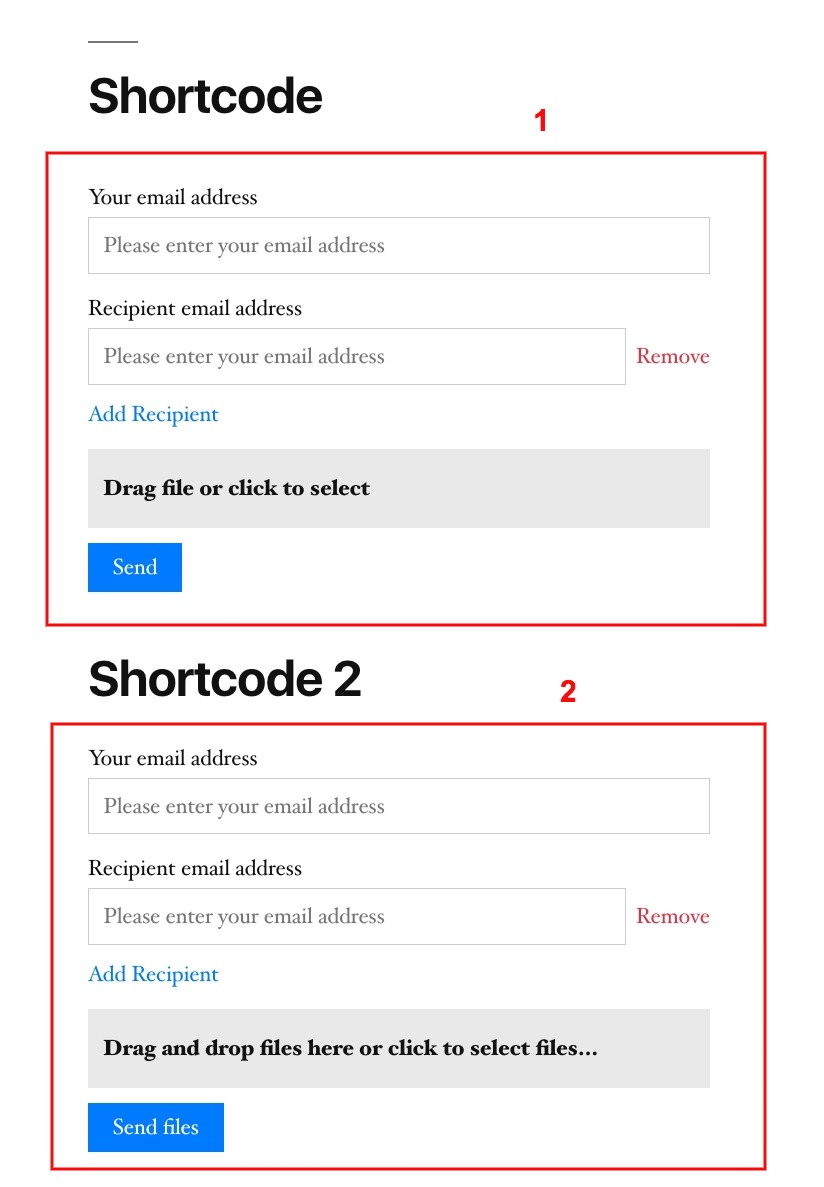To display the “Transfer File Form” you’ll need to use the shortcode. By default, it will contain only id attribute, like this [wpsftpro id=”SHORTCODE_ID”]. There are few more attributes that can be used to customize the form:
- upload-area-text – set here the text you want to display in the upload area. By default it’s set to “Drag and drop files here or click to select files…”
- submit-button-text – set here the text you want to use for the submit button. By default it’s set to “Upload and Send”
- submit-button-text-uploading – when user will press the submitt button, it will be changed to inactive state. Set here the text you want to use for this state. By default it’s set to “Uploading…”
Here is an example:
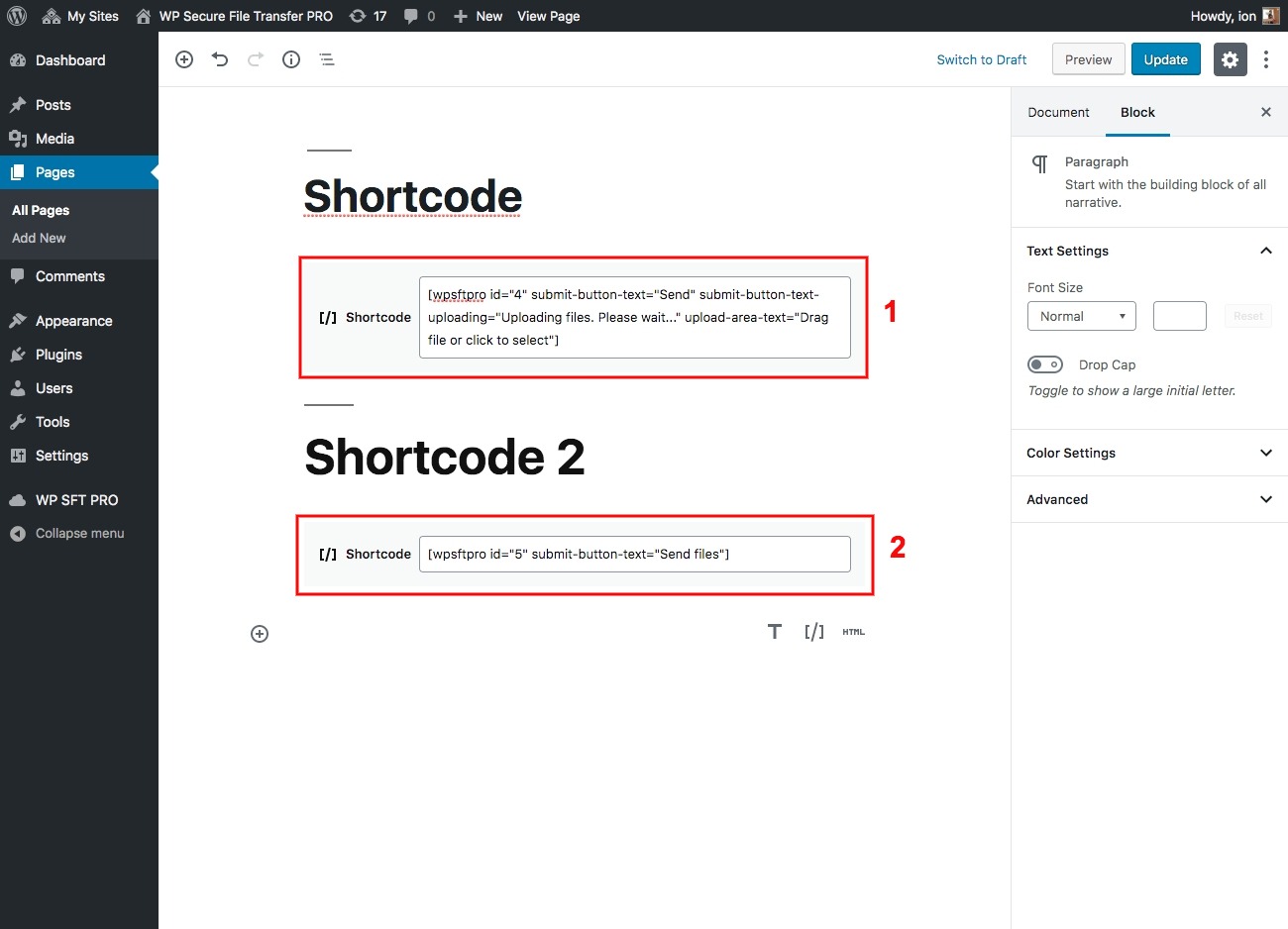
And the form in the frontend: