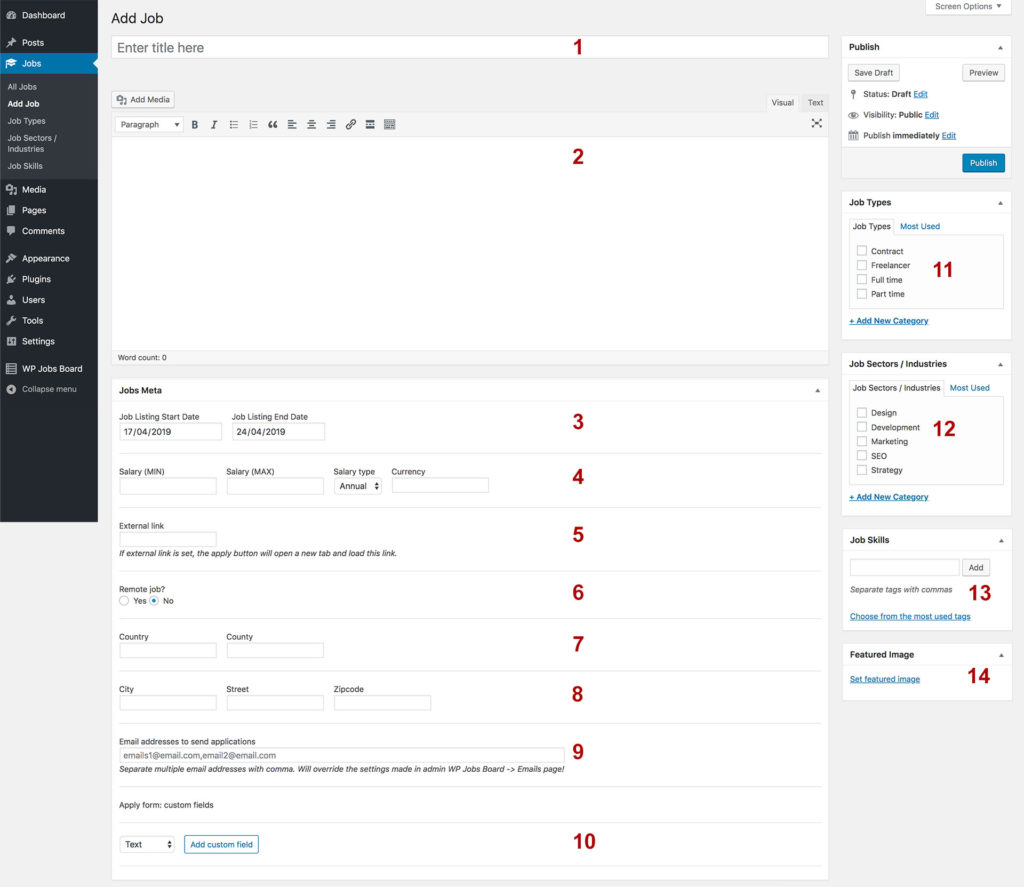If you’re logged in as admin, you can simply go to Dashboard -> Jobs -> Add Job.
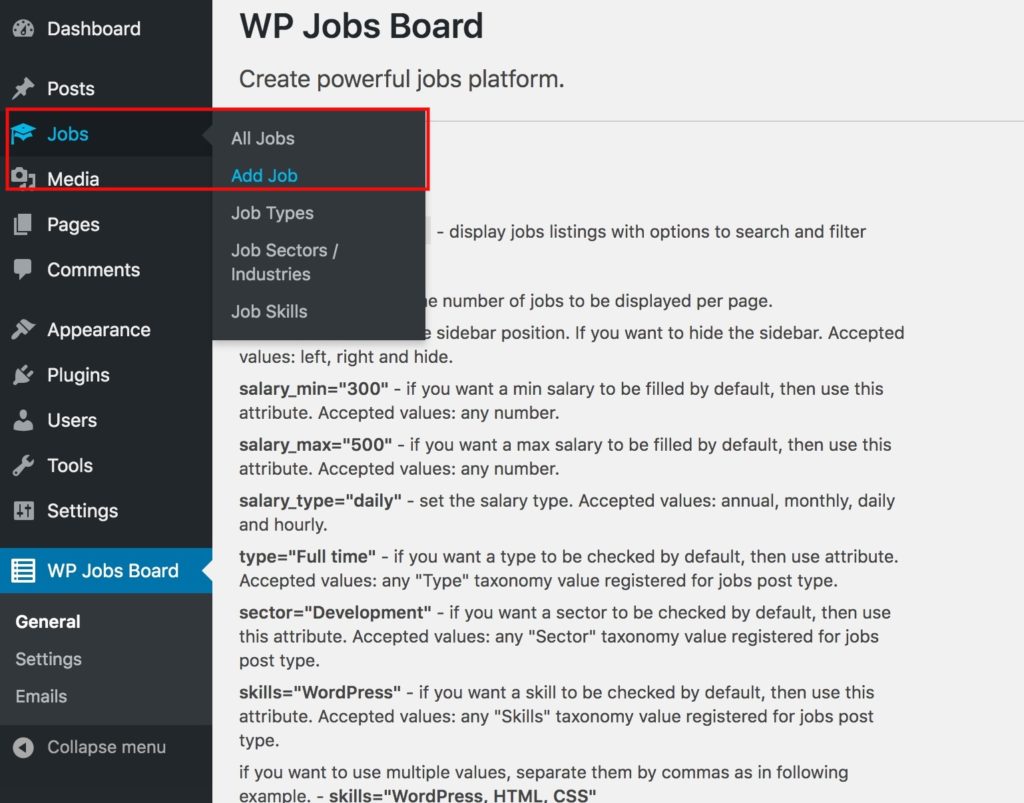
Here you’ll need to add the job info and hit Publish/Save button.
- 1. Job Title [Mandatory]
- 2. Job Description / Content [Optional]
- 3. Job Listing Start and End Dates [Mandatory] – here you can choose the interval of time when job listing will be visible to users. You can set a future start date.
- 4. Salary Min, Max, Type and Currency [Optional] – set the min and max salary, set the salary type (annual, monthly, daily or hourly) and the currency.
- 5. External Link [Optional] – if you’ll set the external link, when user will click on job listing / apply to job button, a new tab will be opened with the external link.
- 6. Remote Job [Optional]
- 7 and 8. Address [Optional] – the address fields. If Google Maps API is active, on job listing save, plugin will try to geocode the Address Coordinates to get Latitude and Longitude for the search by radius functionality.
- 9. Email Addresses to send applications [Optional] – in case you want to send the email notifications to custom address when user applies for a job, then you can use this field. Separate multiple emails with comma.
- 10. Form custom fields [Optional] – by default application form on the single job page contains only Name, Email, CV and Message fields. In case you need more fields, then you should know that starting version 1.2 you can add the following custom fields types: text, email, textarea, select, radio and checkbox. You can add unlimited number of custom fields.
- 11. Job Types [Optional] – the job type. As example -> Full time, Part time, etc.
- 12. Job Sectors [Optional] – the job sector. As example -> Development, Marketing, Production, Automotive etc.
- 13. Job Skills [Optional] – the job skills. As example -> C++, Python, WordPress, PHP etc.
- 14. Featured Image [Optional] – the company logo.