Once you’ve set up the form, you can to add the content of the email that user will receive when the form is submitted:
9-a. Email: Subject line – Here you can set the Email Subject that user will receive when the form will be submitted.
9-b. Email: From line (email address) – Here you can set the Email From Address that user will receive when the form will be submitted.
9-c. Email: From line (name) – Here you can set the Email From Name that user will receive when the form will be submitted
9-d. Email: Content – Here you can set the Email Content that user will receive when the form will be submitted. You MUST USE {{LINK}} in the email content as it will be replaced with the Unique Download Link. If the line breaks are not working properly, then you can use HTML br tag: <br/>
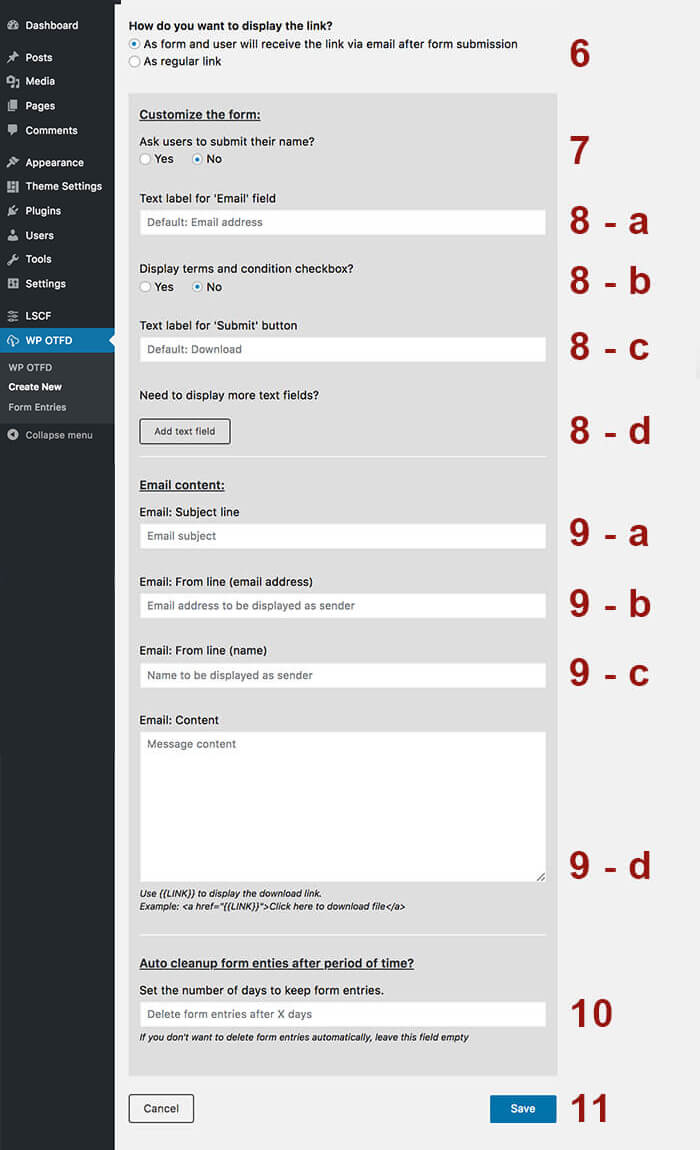
All done. Click on the ‘Save’ button, then copy the generated shortcode and paste it into the post/page where you want to display the form.


