The FrontPage creates the first impression and convinces the users to navigate or leave your website. This is why we created multiple layouts for the front page so you can choose which one represents you the best.
In order to change the homepage layout, you have to go to Admin Dashboard -> Appearance -> Customize.
Live Customizer window will open and there you’ll find ‘Theme Options’ menu item. Click on it.
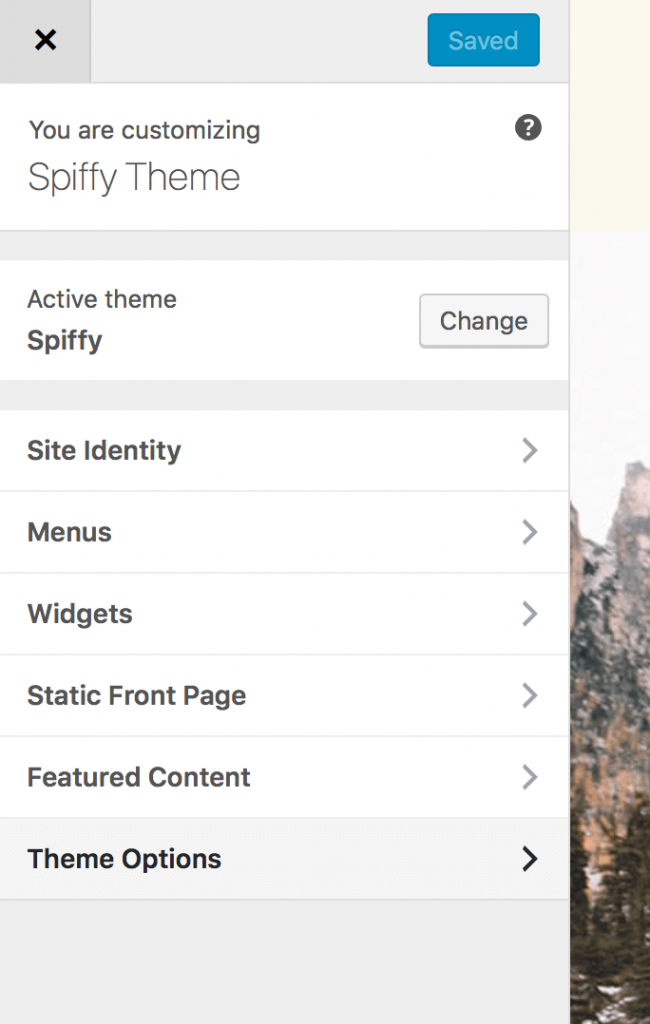
By clicking on it, a new page will be displayed:
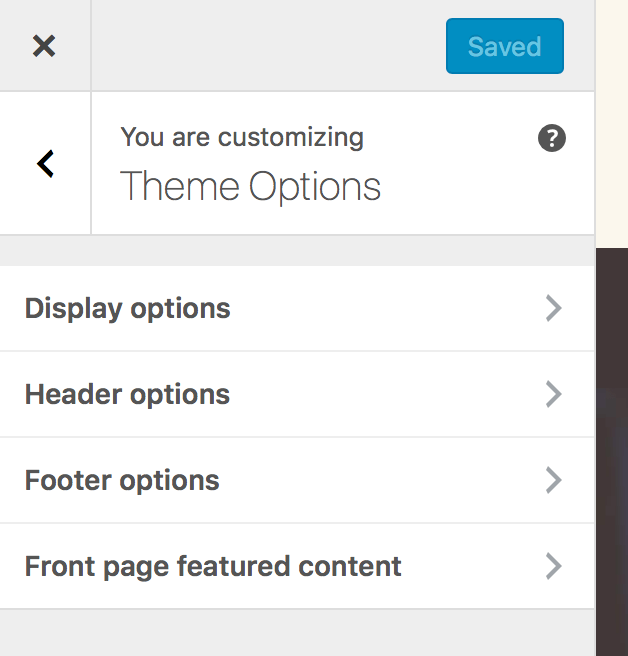
As you can see there are 4 tabs: Display options, Header options, Footer options and Front page featured content. Click on Display Options:
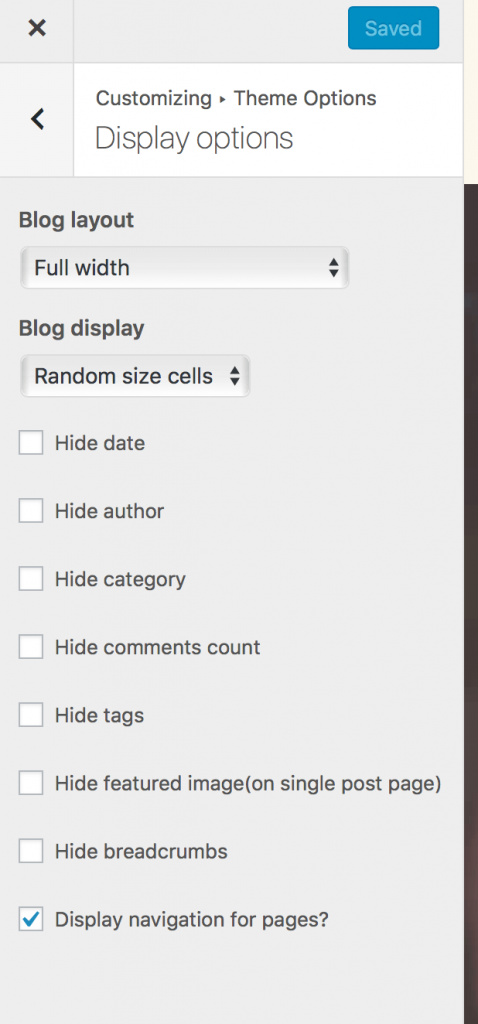
- Blog layout
You can choose which layout to have for your website: Boxed, Boxed with right sidebar, Boxed with left sidebar, Full width, Full width with right sidebar, Full width with left sidebar. - Blog display
You can choose how to display posts on your homepage: Standard, Classic, Square grid, Random size cells, 2 columns, 3 columns or 4 columns. - Hide date
You have the option to hide date on posts preview & single post page. - Hide author
You have the option to hide author on posts preview & single post page. - Hide category
You have the option to hide category on posts preview & single post page. - Hide comments count
You have the option to hide comments count on posts preview & single post page. - Hide tags
You have the option to hide tags on posts preview & single post page. - Hide featured image(on single post page)
By default, on single post page, if a featured image is set, it will be displayed on the post header. You have the option to hide it. - Hide breadcrumbs
By default, a breadcrumbs navigation will be displayed on single post pages. You have the option to hide this navigation. - Display navigation for pages
By default, on the bottom of the post will be displayed Next/Prev nav. If you want this also to be displayed on pages/testimonials/menu then you have to check this option.


