The main great functionality WP One Time File Download plugin gives you is to create unique download links. Check the article below to see how easy is to generate the new shortcode and display the links.
First of all, you have to install the plugin on your WordPress website. Here is a quick tutorial on how to do this.
If the plugin is already installed, in the admin dashboard, on the left side menu you’ll see a new section -> WP OTFD(shortened for WP One Time File Download).
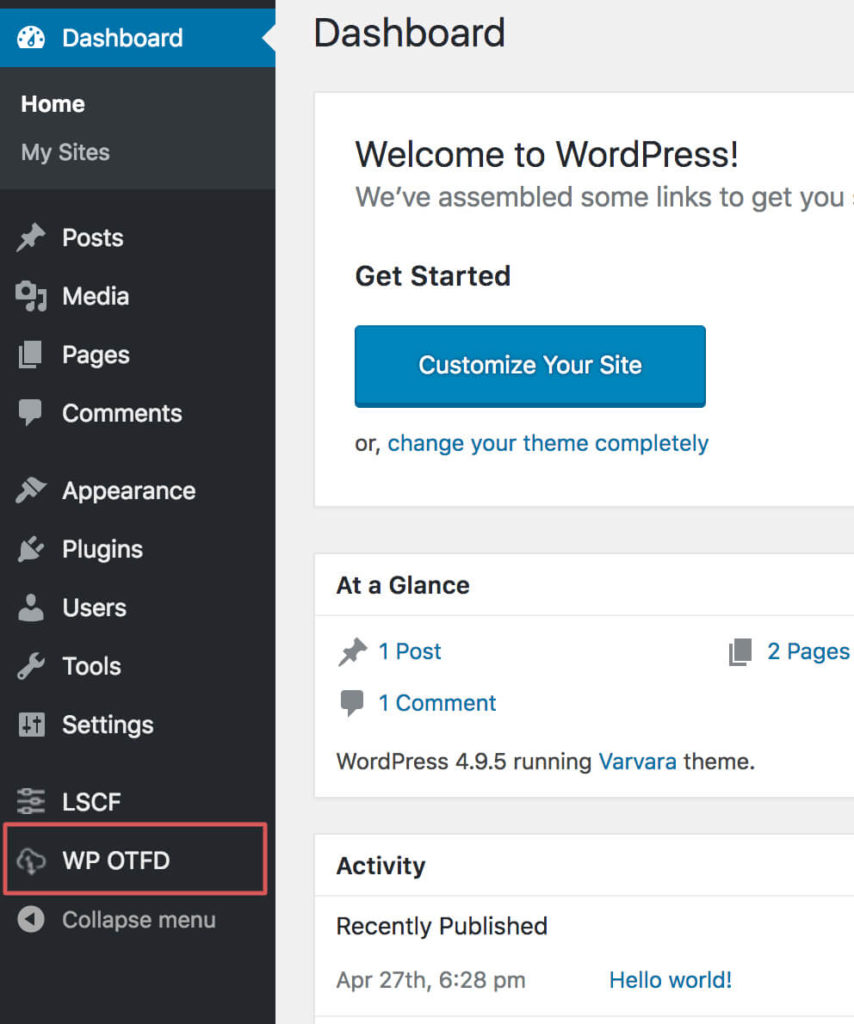
Click on it – a new page will be displayed. On the top left corner a button will be displayed – click on it to create a new shortcode.
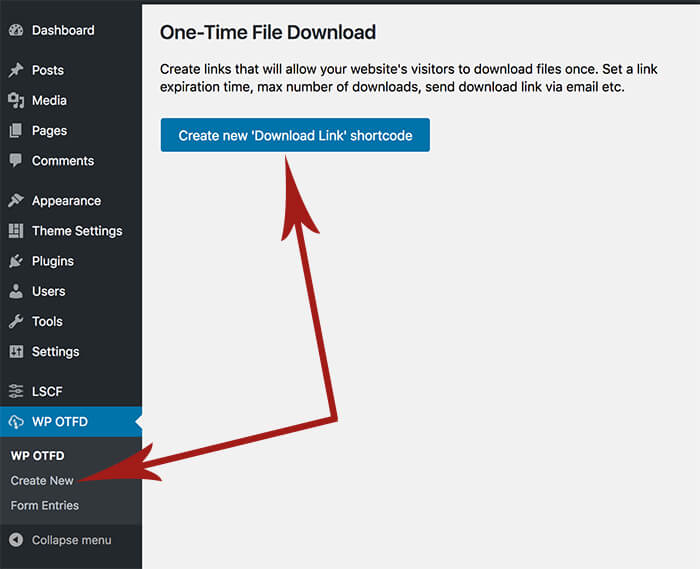
Then, a new page will be displayed:
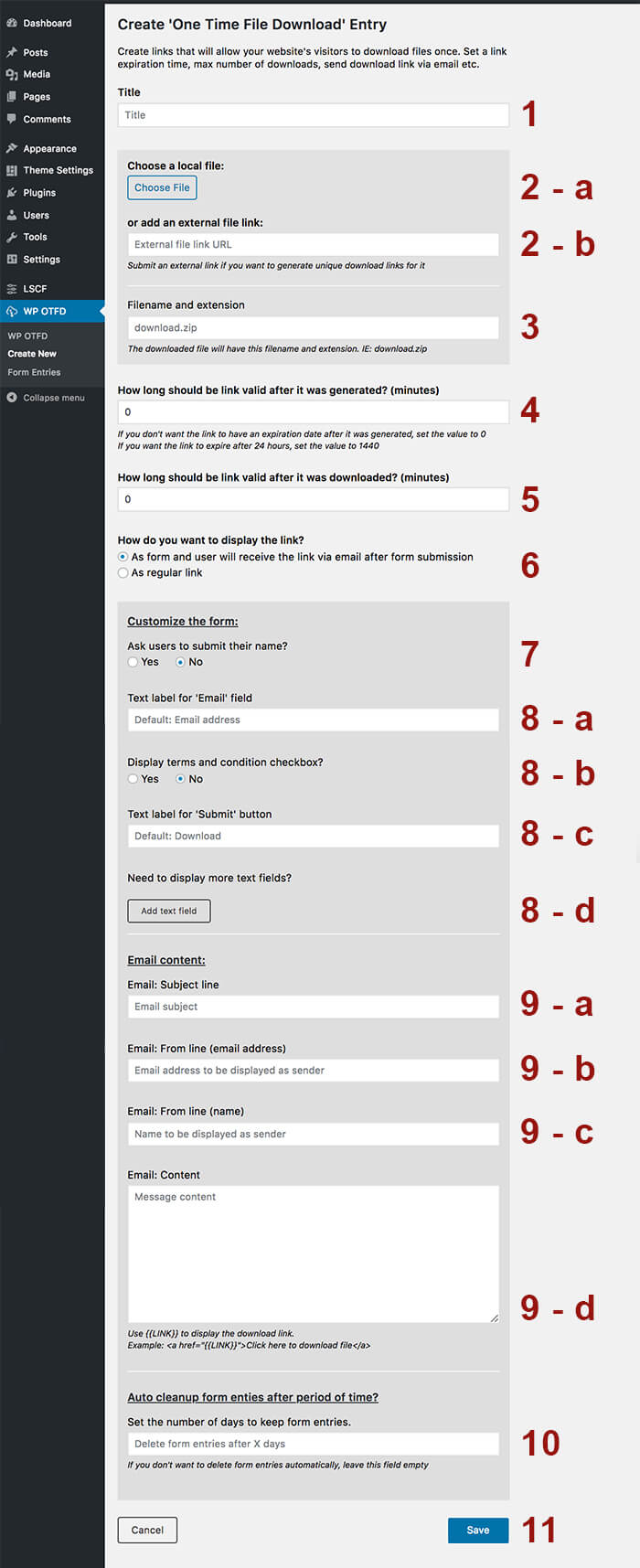
You have to complete the form and then click on the ‘Save’ button.
- Title – this field is required. The shortcode title that will be displayed on the Admin page
- File – click on the button to choose the file that will be downloaded via unique links
- External File – if the needed file is hosted on an external server, then you simply paste external url here.
- Filename and extension – sometimes, you’ll want to hide the real filename and extension from the users. In this case, add here a new filename and extension for the downloaded file. IE: if your uploaded file is under /uploads/2018/07/20/yourfile.zip – users will download file named yourfile.zip. If you’ll add in the current field the value archive.zip – the downloaded file will be named archive.zip Important: extension added in this field MUST match the file extension
- Link validity period from the moment it was created – here you can choose how long a link should be valid after it was created. Set the equals to 0 if you want it to not expire. The value should be set in minutes. For example, 24 hours = 1440 minutes. So if you want the link to expire after 24 hours, even if it wasn’t downloaded, set the value to 1440.
- Link validity period from the moment file was downloaded – here you can choose how long a link should be valid after it was accessed and the file was first time downloaded. If set to 0 then it will expire instantly (the file will be available for download only 1 time). If set to 10 then the download link will expire after 10 minutes and so on.
- How do you want to display the link – with WP OTFD you can display the shortcode in 2 ways:
- as a simple link and file will be available for download on click
- as a form and user will receive the download link via email
- See “Choosing form field & labels” page
- See “Choosing form field & labels” page
- See “Choosing form field & labels” page
- See “Choosing form field & labels” page
- Save button – the button to save the shortcode
Click on the save and the shortcode will be created. Copy and paste it into the page/post where you need the Unique Download Link to be displayed.
For more details about displaying the form and sending the link via email, please check the next article.


