If you need to display the shortcode as a regular link or as an image, then you have to follow the steps described below:
6. Choose the option “As regular link”
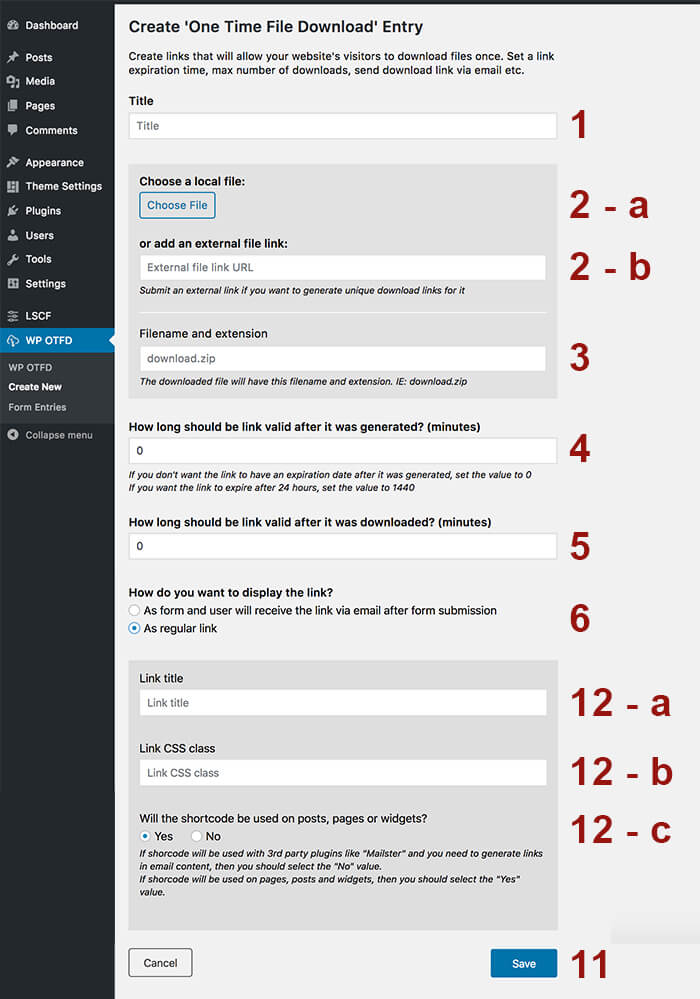
12-a. Link title – this will be the link title that will be displayed in the frontend.
12-b. Link CSS class – if you need to add specific CSS classes to the link, please use this field.
12-c. Will the shortcode be used on posts, pages or widgets? – this option is related to caching plugins. If you’re using the shortcode in pages that can be cached, then you should select “Yes” value. If you’re using the shortcode in 3rd party plugins, like mailster, that is sending an email via PHP and is not cached, then you should check “No”. In other words, by selecting “Yes”, Unique Link will be generated via Javascript, else via PHP.
All done. Click on the ‘Save’ button, then copy the generated shortcode and paste it into the post/page where you want to display the form.


