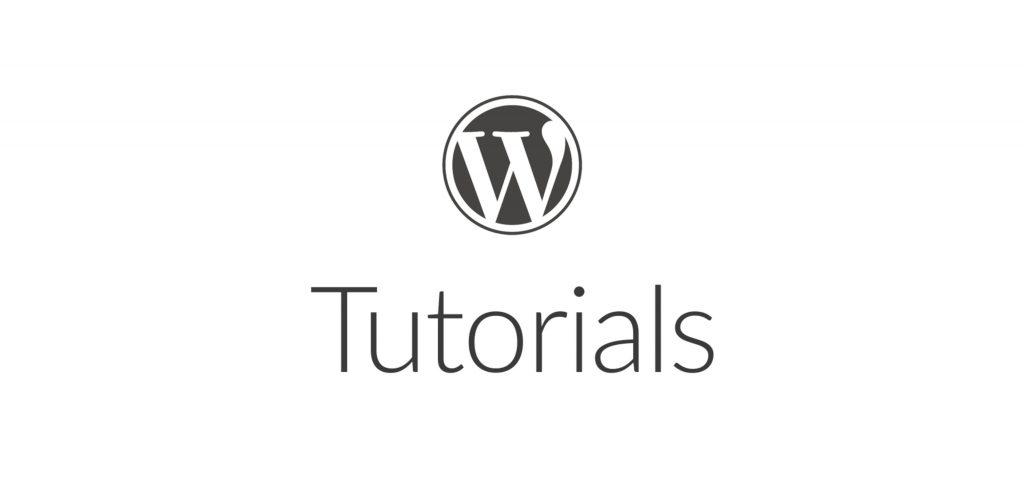In this tutorial, I will show you two and a half o ways how to install a plugin on your self-hosted WordPress website.
In order to expand a theme functionality, we have to use plugins. Through plugins, we can add to our website forms, maps, galleries, slide shows and much complex stuff like page builders or SEO optimization plugins. First of all, we have to download them or search through WordPress Directory and then install on the website.
Next, you’ll find “two and a half ways” to install a WordPress plugin:
1. WordPress Directory
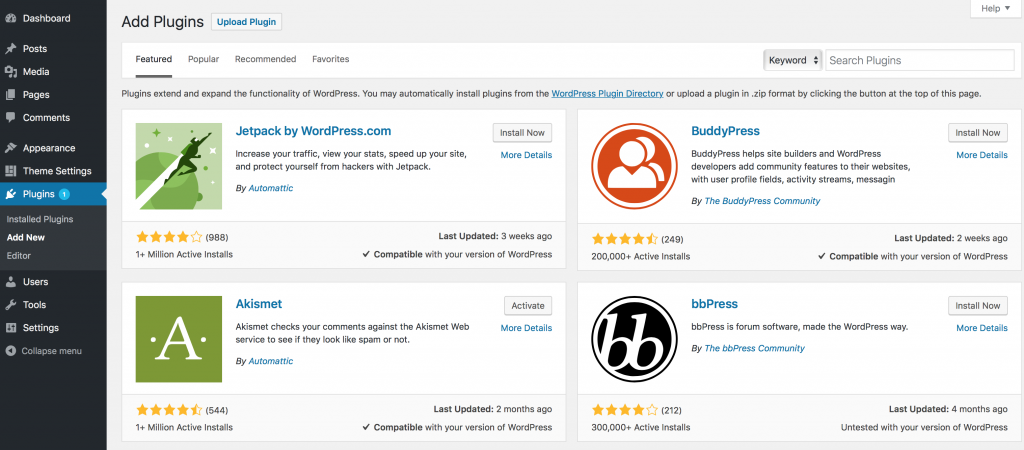
In case that needed plugin it’s not listed on WordPress Directory, you have to open your WordPress website admin panel and go to Plugins page. There choose “Add new” and type the name of the plugin in the search form from the right corner. After you find your needed plugin, go and select “Install”. From version 4.6 it will not redirect you to plugins page so wait until it’s installed and then click the same button that now shows “Activate”.
If you want to install more plugins and then activate them, first Install all of them and then go to plugins page and select all new installs and bulk activate them.
2. Upload via Admin Dashboard

Download the plugin from WordPress Directory or any marketplace from where you bought/download and then go to your site on the plugins page. Here choose “Add New” and then push the “Upload” button to select plugin you want to install. After this, you can activate the plugin or upload another one to install.
2b. The half way – FTP upload
You could use FTP to upload your plugin, but is easier through your website plugins page.
If you choose FTP, you need a program for this (like FileZilla or WinSCP), connect to your server, go to “wp-content” directory and then to “plugins” directory. From your local machine copy plugin directory to the server wp-content/plugins directory then go to Plugins page in WordPress admin panel and there will be listed recently uploaded plugin. You have to select it and click install in order to work.