When Live Search and Custom Fields – an advanced WordPress Filter Plugin was released, we’ve started to create video tutorials and show how easy is to integrate it into WordPress websites. In this tutorial, you’ll see learn how to create a Travel Agency website.
For a Travel Agency, the most important part is the page that display offers. It could be vacations, hotels, places, exotic destinations or anything else. With LSCF you can create an advanced search and filtering functionality. It gives you the option to display an unlimited number of filters, choose the conditional logic when filters are active, display posts from only a few categories and many more. Another great functionality that is LSCF comes with is instant search – a powerful search that displays the results in real time and no page refresh is needed.
The video is organized in four chapters:
– View the result
– Add Custom Post: vacations
– Add custom fields for the Vacations posts
– Add Live Search and choose filters to show
How we did this Travel Agency Vacations listing page and the search page.
This plugin helps you create all the parts needed for your website.
First, we created the custom post that was needed. (in our video example: Vacations)
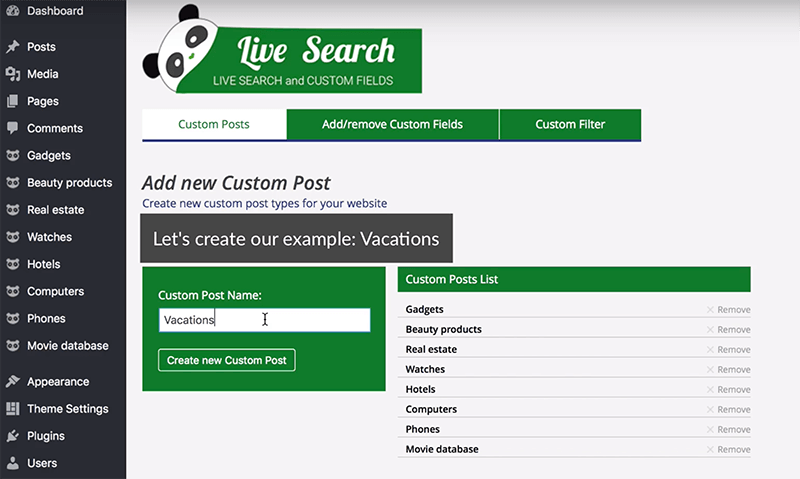
After adding this Custom Post we added the Custom Fields that we need for our travel agency website.
So, we added a field name of type text to store our more info that we have to insert in every post. The same type of field to register the price of the offer. To know how many people will travel we used radio type field. This type of field lets you choose only one option. For more options to check we used checkbox type of field. You have the option to add icons to this type too. The availability of the offer was inserted with a date field type.
This is the view from the back-end on the plugin’s page editor.
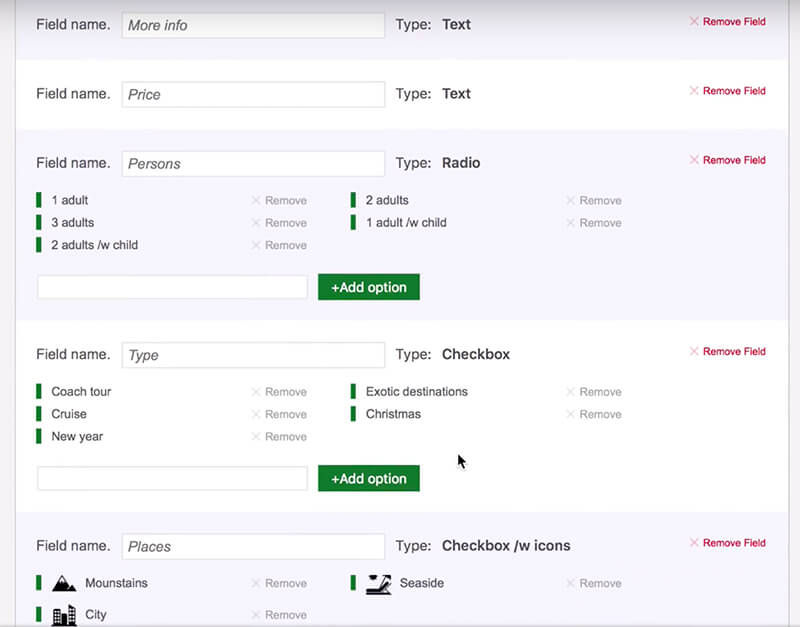
All of this Custom Fields will appear in every post for the selected Custom Post.
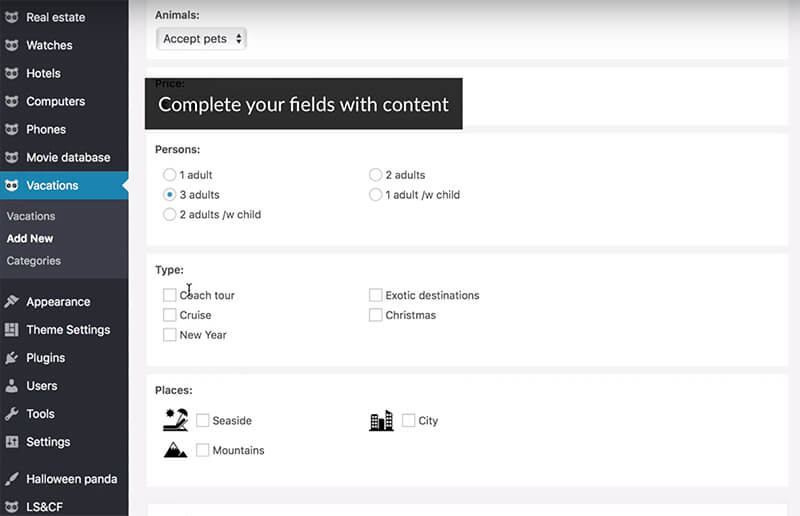
After you inserted your content you can show your posts in a page by simply copy-paste the generated shortcode. The shortcode for vacations can be found on Panda LS&CF plugin page under Custom Posts.
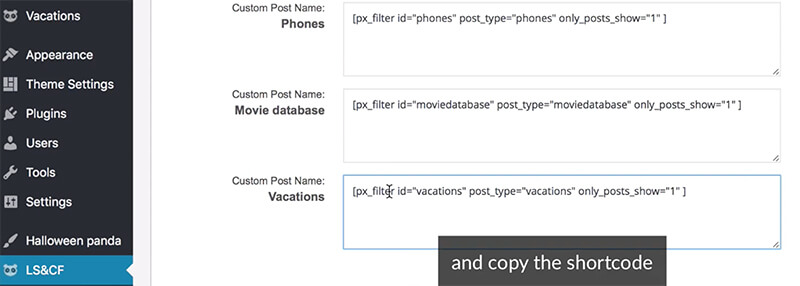
After you copied your shortcode, create a new page from your WordPress admin and paste the code there. You can add before and after the shortcode, what content you extra need, like titles and info or email subscriptions forms.
To create the Live Search page with Filters you have to complete 4 steps. Not all steps are required, you have to choose what your filter will display. You have the option to include just the filter or/and the search box.
Start by naming your filter.
Step 1. Select from which custom post you want to display posts. After your selection, Categories and Custom Fields from Step 2 will be enabled. In case that you didn’t created Categories or Custom Fields for that Custom Post, you don’t have what to select. Go back and create Categories and Custom Fields like in demo ( see picture below or video)
Step 2. Select which Categories and Custom Fields you want to display on your filter. You can easily select all or choose the one’s that you need. For adding Special fields please check the video above.
Step 3. Select a label which will be displayed on preview images (usually a price tag or category). You can show on every post a label with the Price or another text field that you created on Custom Fields. If you have no text fields created, you can’t check to show the label.
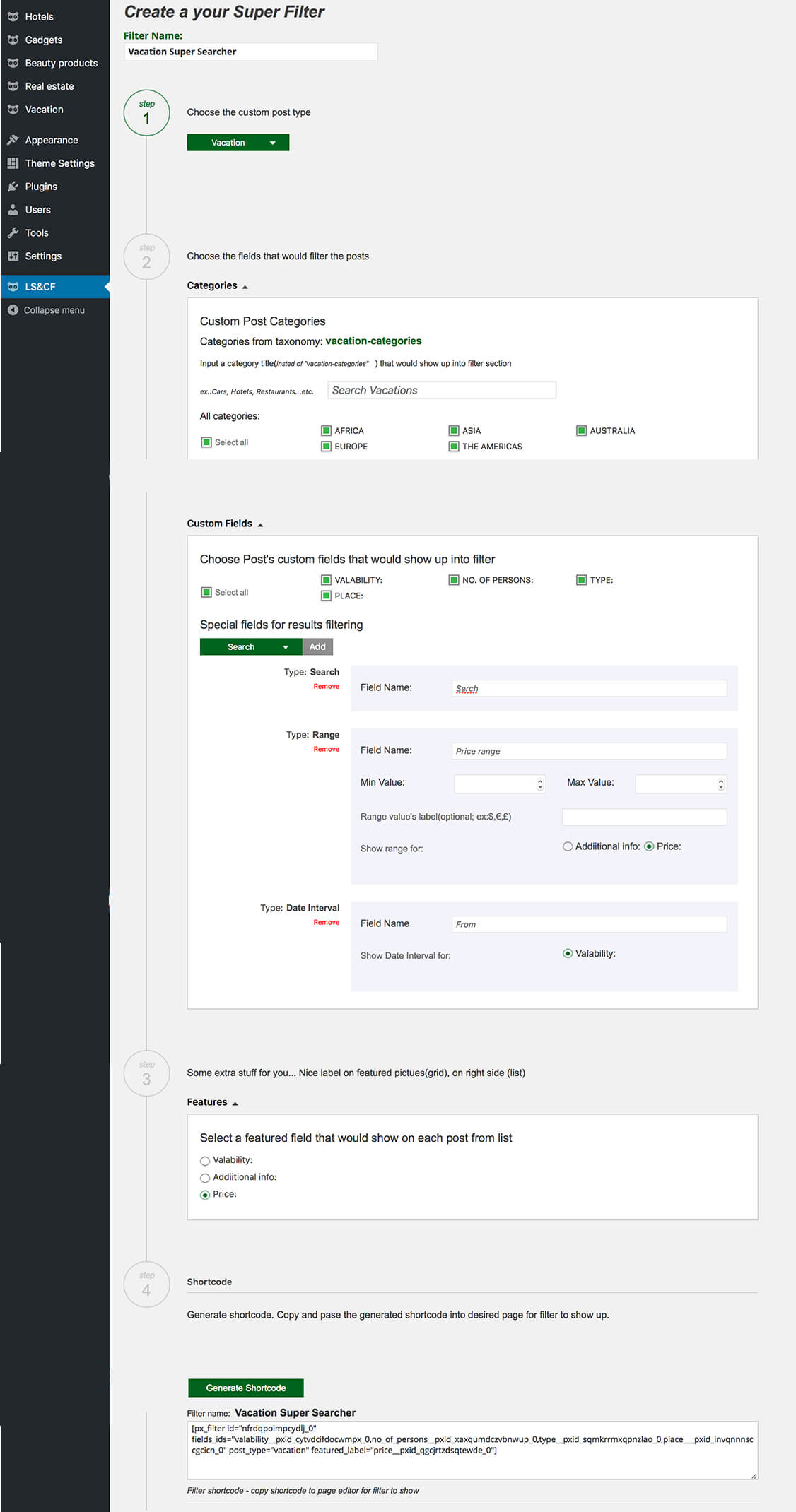
Step 4. Generate shortcode. At the end of the page, you can see the shortcode generated for this search page. Copy-paste this one to a new WordPress page for showing your offers/posts and a Live Search with Filter sidebar.
That’s it. Easy, don’t you say?
You can add more features to your posts like Reviews. We have a WordPress plugin for this job and it’s free.
You can see here a demo tutorial here.
Leave us a comment on what kind of website you have and we will make a video for you on how easy is to use this plugin for your category.


